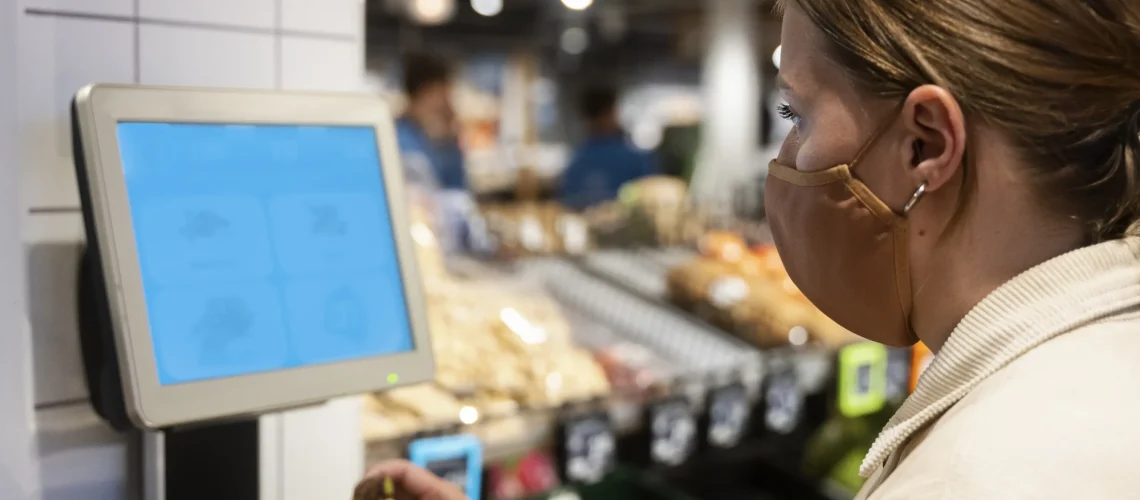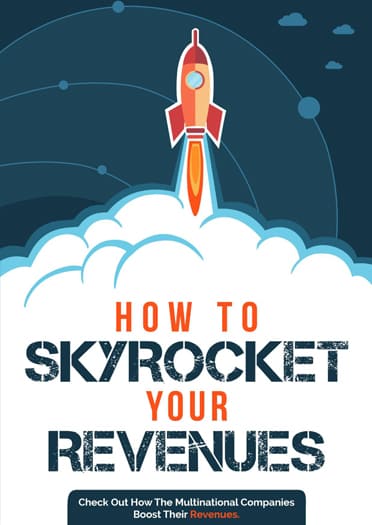Touch screen kiosks have transformed the way businesses engage with customers, offering quick, intuitive, and efficient service. From wayfinding in malls to check-ins at airports and interactive product browsing in retail, these interactive kiosks are at the front line of modern customer engagement. But like any technology, their performance depends not just on innovation—but on consistent upkeep. A poorly maintained kiosk can slow down service, frustrate users, and ultimately hurt your brand. The good news? With the right care, you can ensure your interactive kiosk runs smoothly for years. This blog breaks down practical maintenance tips to preserve your investment and maximize user satisfaction.
1. Regular Cleaning: Not Just About Aesthetics
A common misconception is that cleaning kiosks is purely about appearances. In truth, it directly impacts functionality. Grease, dust, and fingerprints can impair touch sensitivity, causing poor user experience or an unresponsive display.
Use a microfiber cloth slightly dampened with distilled water or a screen-safe cleaning solution. Avoid harsh chemicals, paper towels, or excessive moisture, as they can damage the surface or seep into internal components. Always power off the unit before cleaning.
Pro tip: Schedule weekly cleanings during off-peak hours and educate on-site staff to spot-clean when necessary.
2. Keep the Software Up-to-Date
To ensure optimal performance, regular maintenance of the touch screen kiosk software is just as important as the hardware, and both need attention. Software updates often include performance improvements, security patches, and compatibility upgrades. Ignoring these can lead to slower processing, outdated user interfaces, or vulnerabilities to cyber threats.
Automate software updates where possible, or set calendar reminders for quarterly checks. Ensure that your content management system (CMS) is also synced, allowing fresh and relevant content delivery through your interactive kiosk.
3. Monitor for Wear and Tear
High-traffic interactive kiosks face continuous wear due to daily use. Over time, buttons, bezels, ports, or even the screen itself can show signs of wear. Regular inspections can catch issues early—before they lead to downtime.
Look for:
- Cracked or unresponsive screens
- Loose cables or mounting components
- Worn-out touch sensors
- Broken or jammed peripherals (e.g., printers, card readers)
If you repeatedly notice issues in a specific area (such as a commonly used on-screen button), consider redesigning the interface to reduce overuse of that area.
4. Ensure Proper Ventilation
Heat is a silent killer of electronics. Your interactive kiosk must be placed in an environment with proper airflow to prevent overheating. Ensure that fans or vents are not blocked by furniture, walls, or dust buildup.
Check the cooling system regularly, especially in outdoor or semi-outdoor installations. Excess heat can lead to lag, shutdowns, or even long-term hardware failure.
5. Protect Against Power Surges
Touch screen kiosks, especially those in outdoor environments, are more exposed to such risks, especially in areas prone to outages or electrical inconsistencies. Surge protectors and Uninterruptible Power Supply (UPS) units can safeguard your investment.
In case of an abrupt outage, a UPS also allows for safe shutdown procedures, minimizing file corruption or operating system damage.
6. Don’t Neglect the Network Connection
Whether it’s updating content, collecting user data, or processing transactions, your touch screen kiosk relies on a stable internet connection. A disrupted network can render it unusable or slow, frustrating users.
Use a combination of wired and wireless failover systems where feasible. Additionally, monitor bandwidth usage and latency. If the kiosk handles sensitive information, ensure that the network is encrypted and firewalled.
7. Check Peripheral Devices
Many interactive kiosks come with added peripherals like receipt printers, barcode scanners, RFID readers, or payment terminals. These components require as much attention as the kiosk itself.
- Clean printer heads and replace paper rolls promptly
- Test scanners for accuracy
- Update firmware for card readers and verify compliance with payment standards
- Replace aging hardware to maintain smooth operation
Routine testing keeps all modules running seamlessly and ensures the overall experience stays professional.
8. Calibrate the Touch Screen
Calibrating the touch screen kiosk display ensures consistent interaction over time. This can lead to misregistered inputs, making the kiosk frustrating to use. Recalibrating the screen ensures that the user’s touch aligns correctly with on-screen elements.
Most systems offer built-in calibration tools—run them monthly or if you notice lag, drift, or missed taps. Calibration ensures precision, especially in high-stakes environments like ticketing or healthcare check-ins.
9. Implement a Remote Monitoring System
With multiple touch screen kiosks across various locations, physical maintenance can become a logistical challenge. Remote monitoring software provides a centralized dashboard where you can:
- Track uptime and device health
- Receive real-time alerts for issues
- Push software updates
- Monitor user activity and troubleshoot remotely
This system helps minimize downtime and allows for proactive rather than reactive maintenance.
10. Educate Your Staff
Your team is your first line of defense. Train them to identify early warning signs, report malfunctions, and perform basic troubleshooting. Empowering staff to take ownership of kiosk health can drastically reduce downtime and repair costs.
Create simple SOPs (Standard Operating Procedures) for cleaning, restarting, or resetting the kiosk safely. Having someone on-site who can do a basic diagnostic check prevents small issues from turning into bigger problems.
In Summary
A touch screen kiosk isn’t just hardware—it’s a direct touchpoint between your brand and your customers. Ensuring it runs efficiently over time isn’t about massive overhauls; it’s about small, consistent actions. Regular upkeep protects your investment, keeps your brand reputation intact, and enhances user satisfaction. Whether it’s a high-traffic mall, a quiet lobby, or a bustling trade show booth, your kiosk should always perform at its best. Long-term efficiency is never a one-time job—it’s a long-term mindset.
For businesses looking to deploy or maintain high-performance kiosks, Bitsy Displays offers cutting-edge solutions tailored to different industries. From design and integration to long-term support, ensures your interactive kiosk remains functional, efficient, and user-friendly long term—not a maintenance headache.